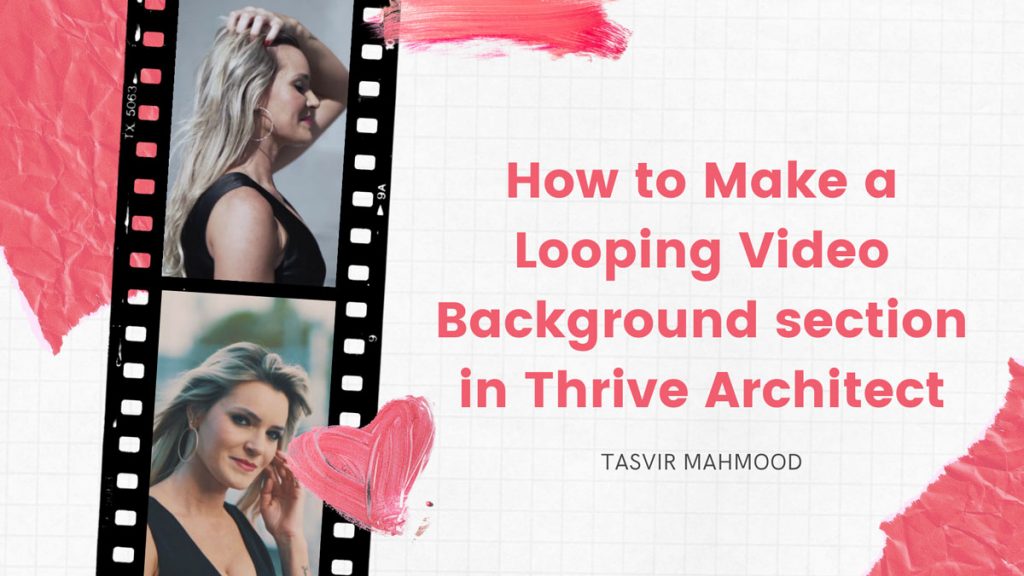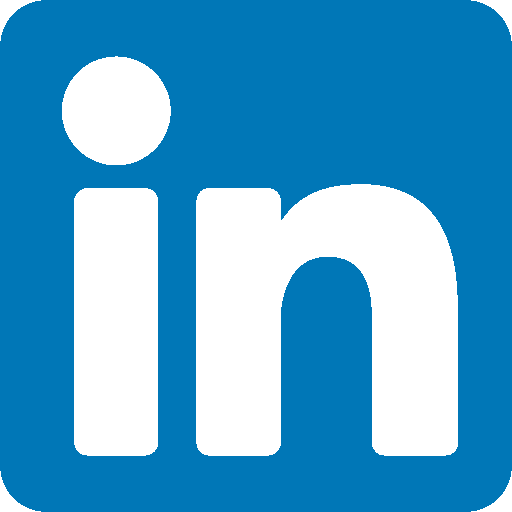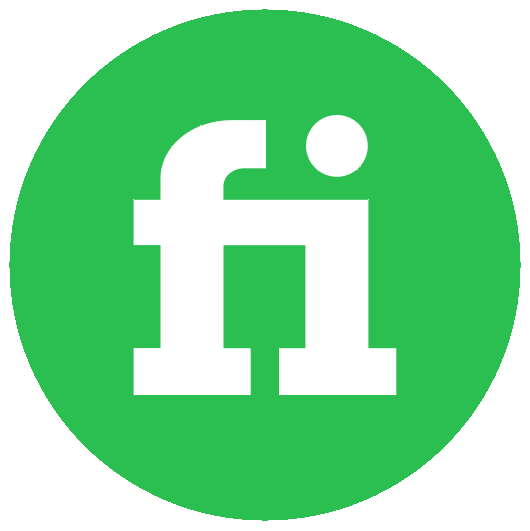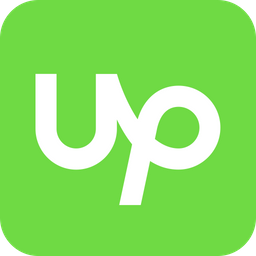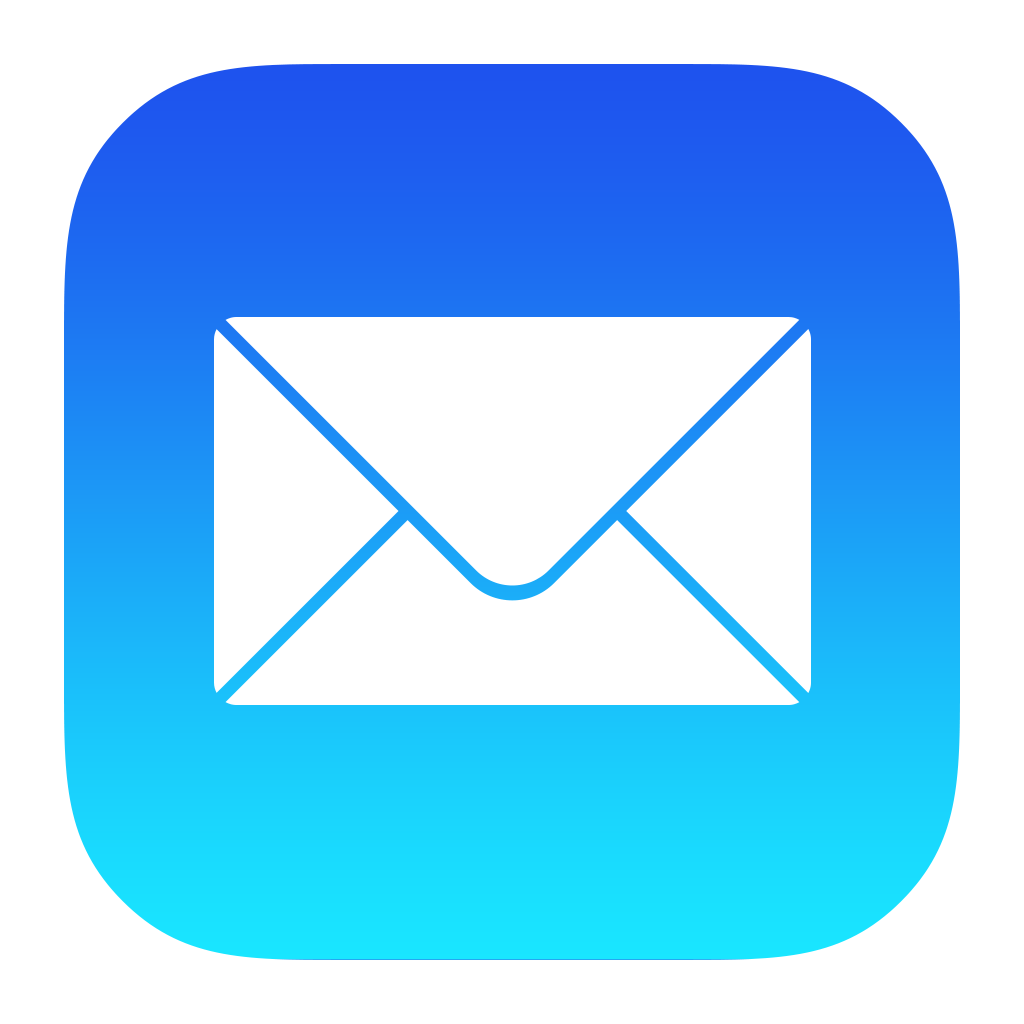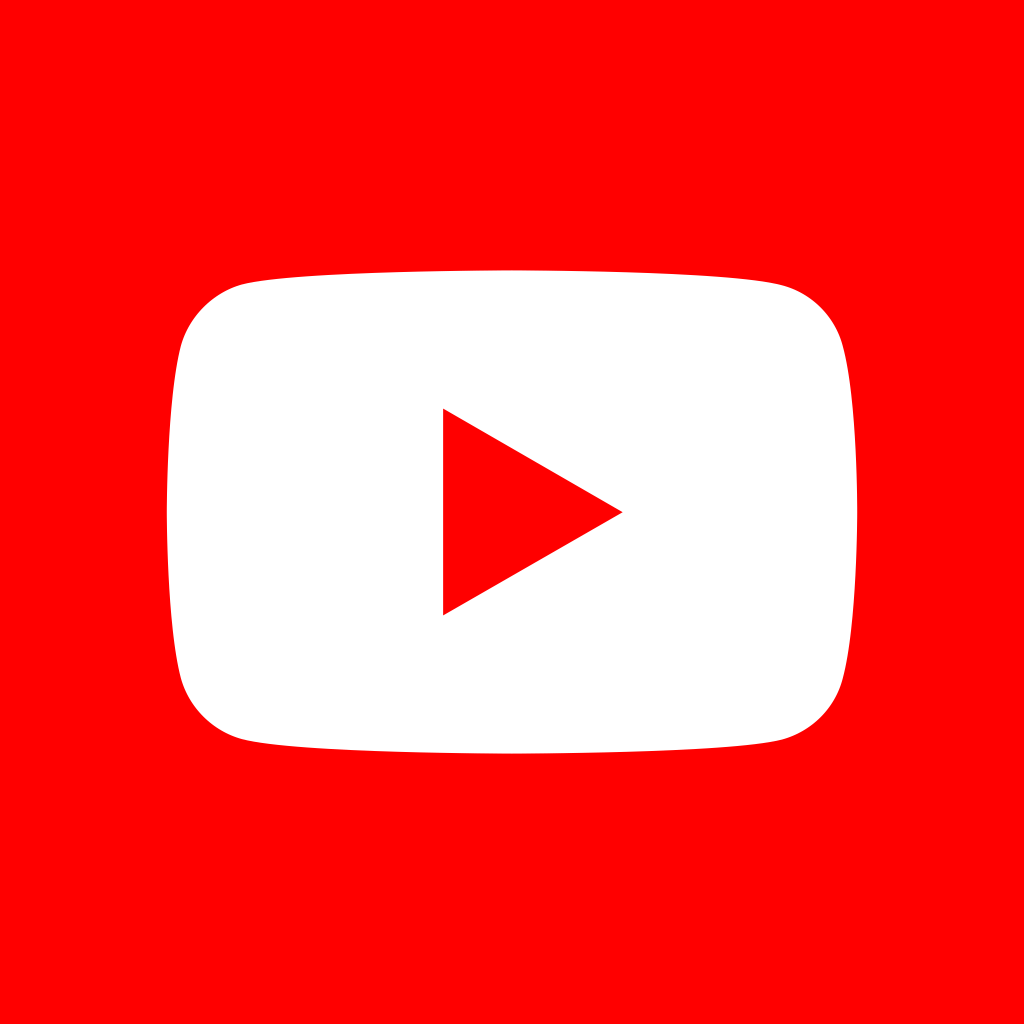Video background is a part of modern web design. It is a very trendy thing, you will see many popular websites having a video background with a dark overlay and texts on top of it.
It brings in a kind of movement and a life to the website. It is very easy to make a looping video background section in Thrive Architect. If you are a Thrive Architect user, this knowledge might help you greatly in your future projects.
Let me include the steps below of how can you make a nice full width video background using Thrive Architect.
STEP 1: Create a new page and Launch Thrive Architect
From the WordPress back end, create a new page, give it a name. Then either save it as a draft or publish it, whichever you feel comfortable with. Then simply launch Thrive Architect.
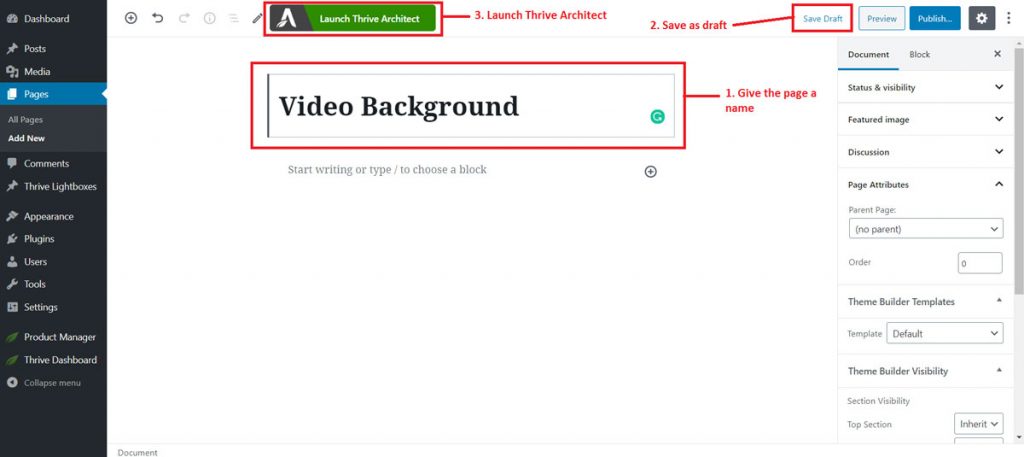
STEP 2: Hide the top and bottom sections in order to make the background video section stand out.
If you have the Thrive Theme Builder installed too along with Thrive Architect, then the top section is the title section. The top section looks very big and does not look good, removing it is a good idea, so users will be able to see the video background section right away. The bottom section is the call to action section with a button. If you do not intend to use the call to action, I would also recommend removing it too. The screenshot below shows how you can remove the top section, you can remove the bottom section in the same way.
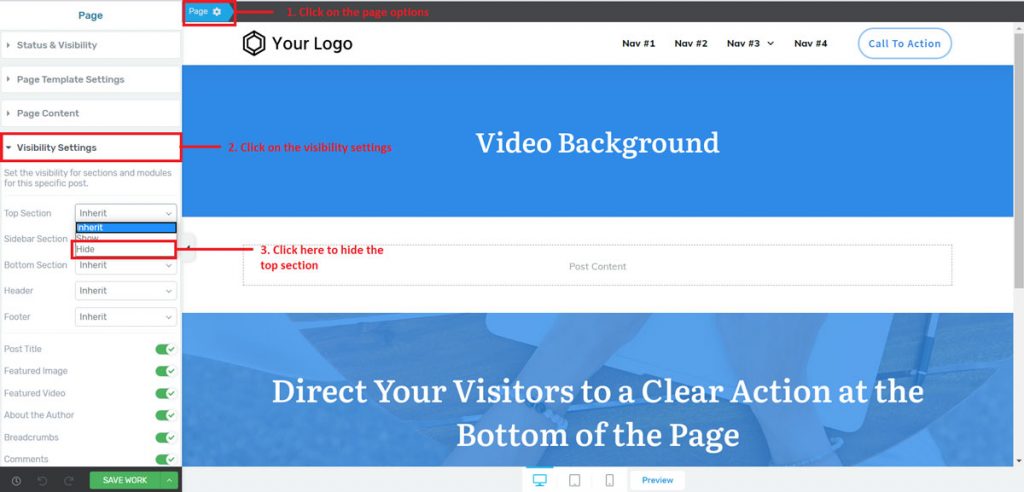
STEP 3: Add a background section
Now from the Thrive Architect editor, add a background section, “stretch” the section to cover the full width of the screen. Then add a -40 px top margin to the top of the background section, so the gap at the top is removed. Please have a good look at the screenshots below.
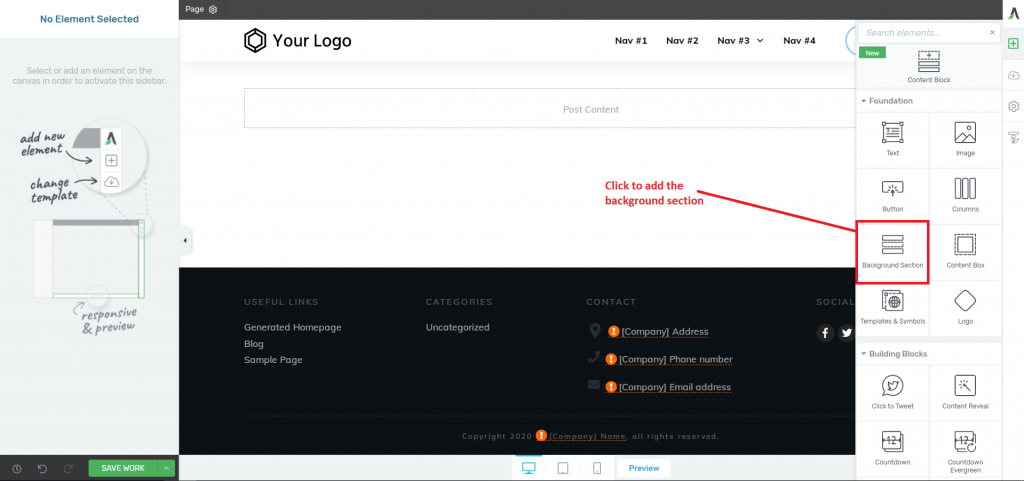
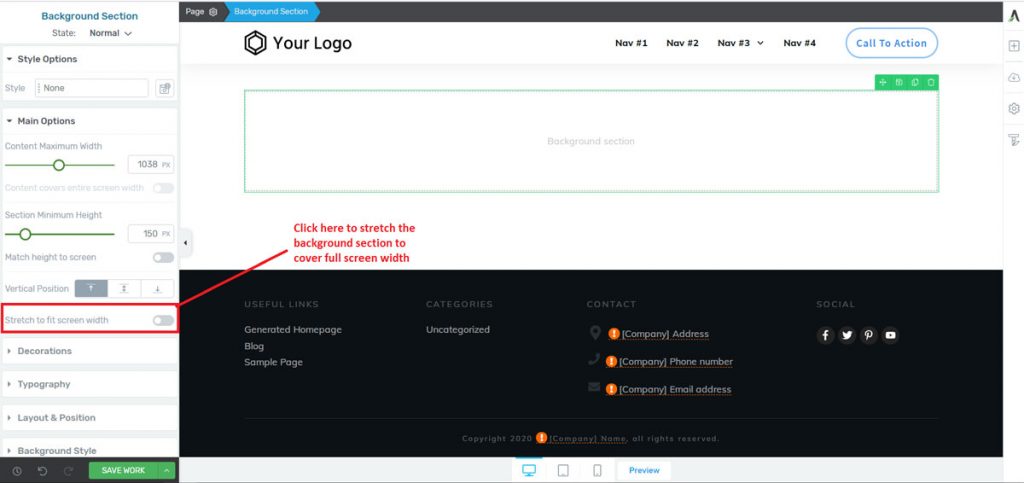
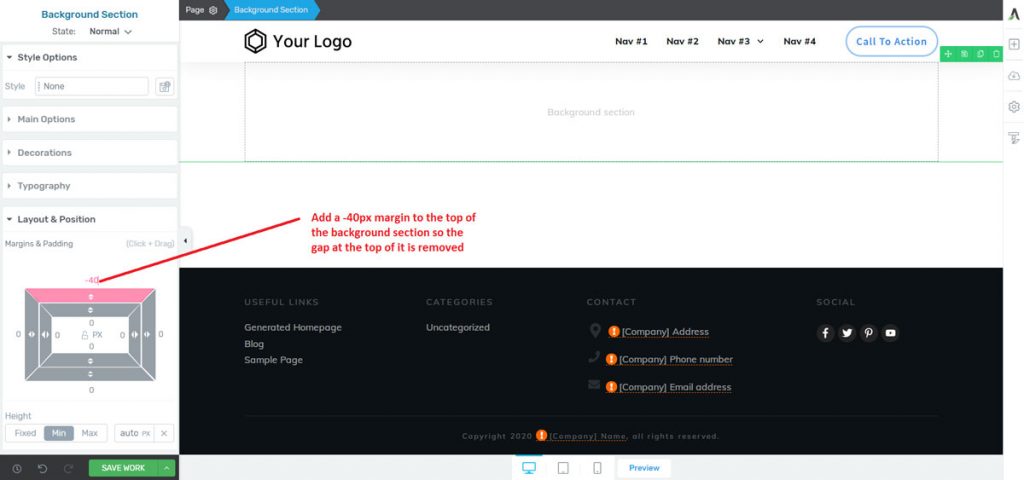
STEP 4: Turn on video background section
Make sure that the background is selected, then scroll down and turn on the “Video Background” option under “Background Style”.
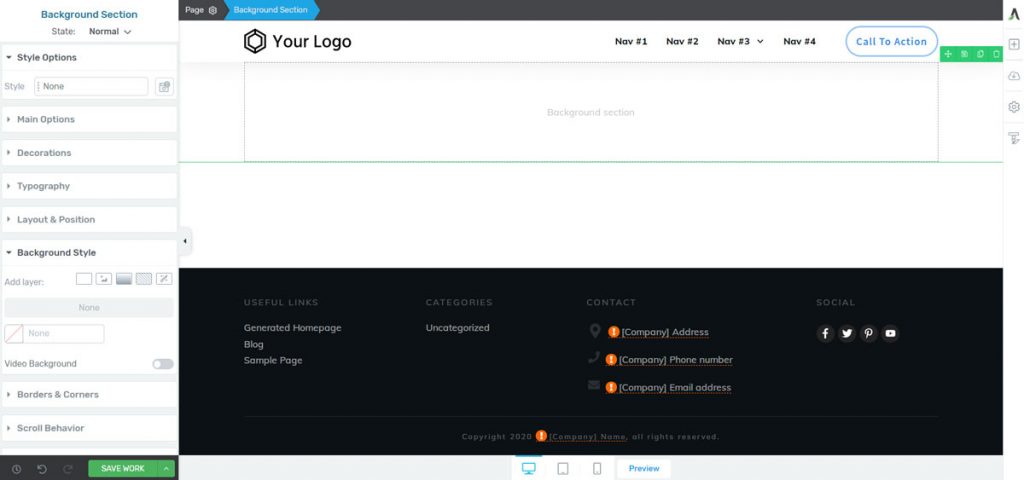
Make sure that the background is selected, then scroll down and turn on the “Video Background” option under “Background Style”.
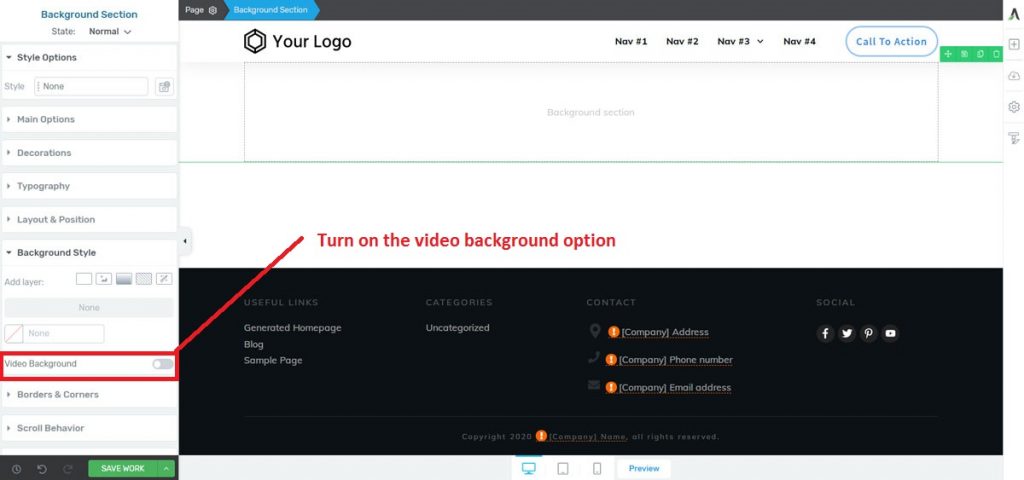
Now select the source of the video as “YouTube”. After you select that option, you will get a field to insert the YouTube video link that you would like to use.
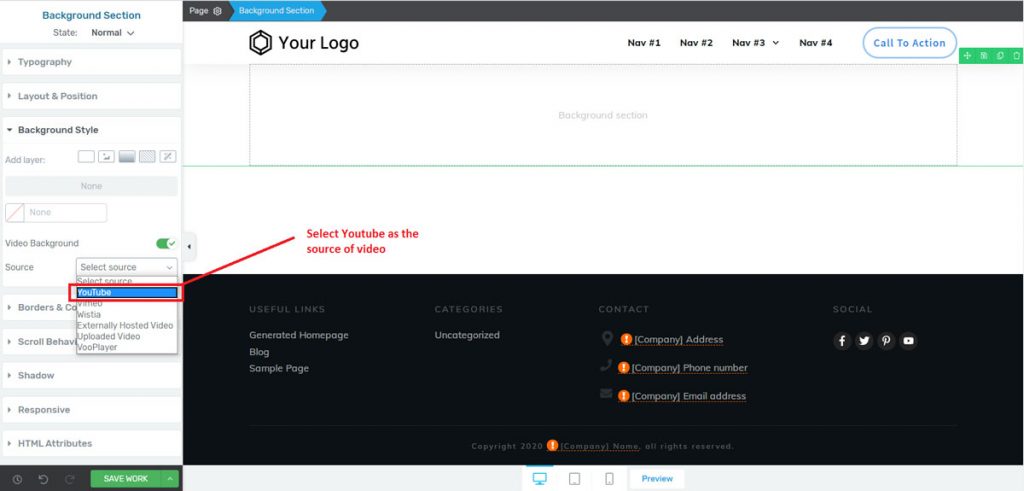
STEP 5: Copy the YouTube video URL and insert
Now simply copy the link of your YouTube video and simply paste it in the required field. You can copy the youtube video link by right clicking on the video and copy the video url.
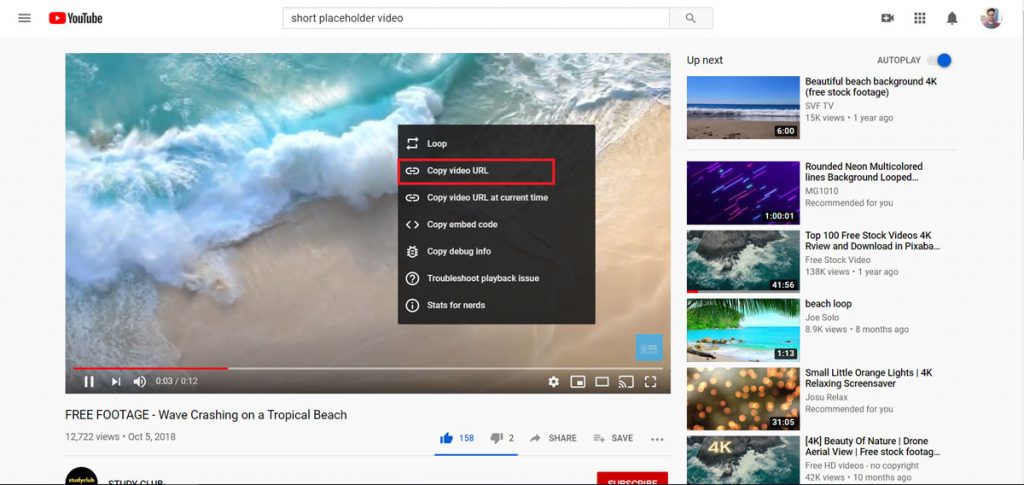
After pasting in the YouTube video link in the field, make sure to hit enter. The video should immediately start playing.
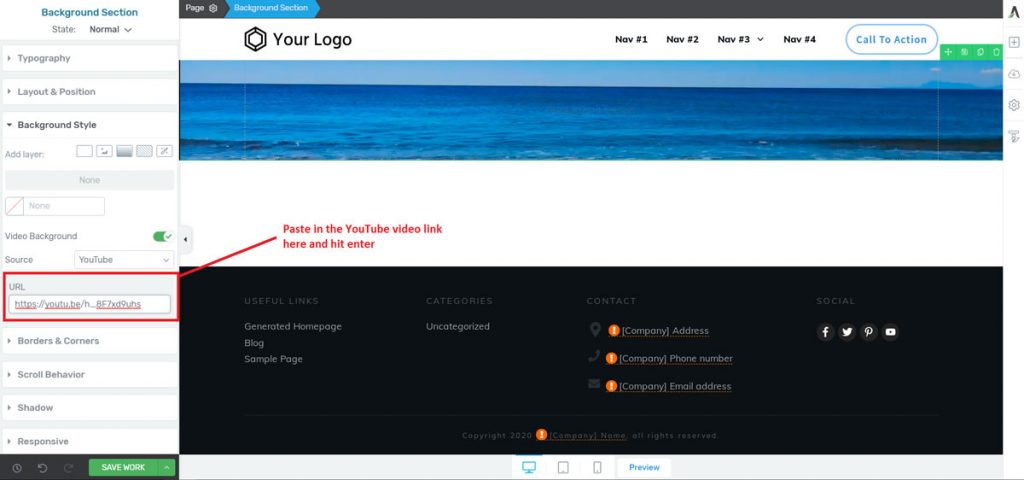
Now set a minimum height of 500 px to the background section, so most of the video fits in and it looks nice.
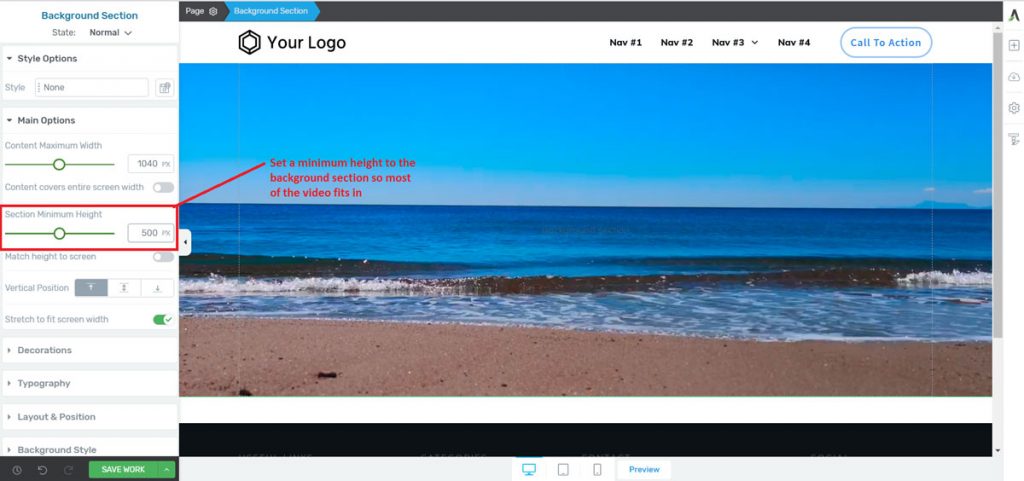
STEP 6: Add a dark overlay and text to the background video
Firstly add a dark overly to the background video, so that the text we will be embedding on the video will be clearly visible and stand out.
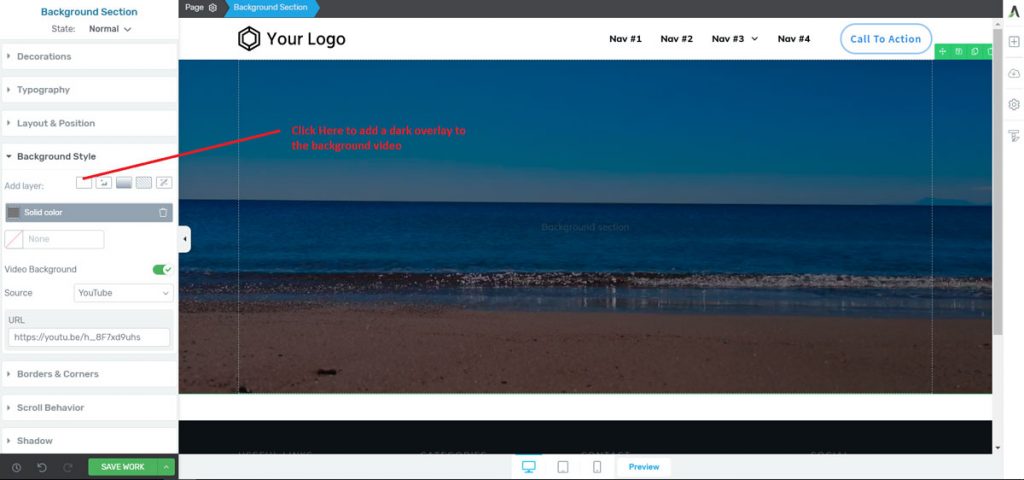
In the end, this is how your finished super modern Thrive Architect video background will look like.
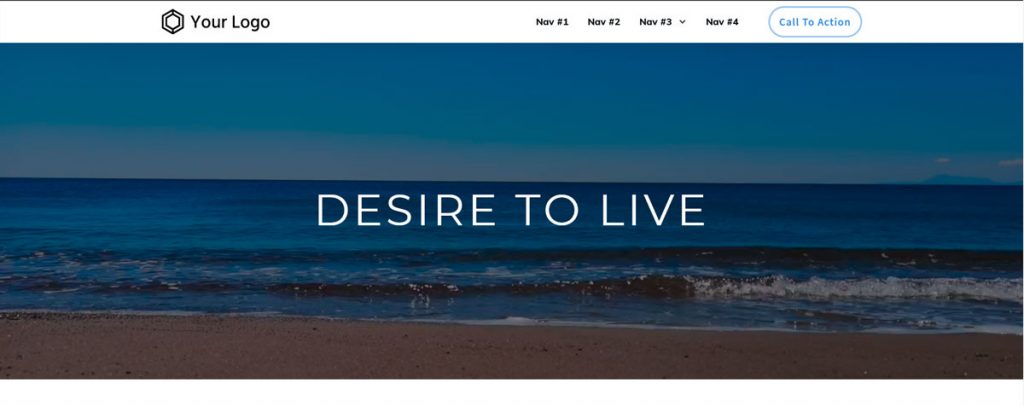
Final Words
So this is how you make a nice looking video background section using Thrive Architect. Hope you have found this blog useful. If you need any kind of help, then please feel free to contact me.

Hello, I am Tasvir
Hey there! Thank you for visiting my website. I understand your frustration if you are a startup and your local web agencies are asking for thousands of dollars to build a simple good looking site. But you also don’t want a site with a bad design, it will do more harm to your brand than good. In that case, I might be able to help you out! Get connected with me on any one of the platforms below to get started.
| Recommended WordPress Resource | Benefits of using it |
|---|---|
| Bluehost | Bluehost is the best WordPress hosting in the market right now. Not only it provides superior performance but also easy to get started for a newbie with a fair price. They provide effective Managed WordPress hosting which will allow you to install WordPress in seconds, and easily log in to your WordPress from your Bluehost account. Regular full website backups depending on the package you use, 24/7 support. |
| The WordPress Security Handbook: Protecting Your Site from Attacks | The WordPress Security Handbook is a comprehensive guide that covers all aspects of securing a WordPress site. With 30 chapters, it covers everything from an introduction to WordPress security, to understand the different threats that can affect your site, to implementing best practices for managing user accounts and passwords. |
| Elementor Pro | The most powerful, easiest to use, and lightweight WordPress page builder in the market. Currently, it is the number 1 WordPress page builder. Used in theme demos in the ThemeForest themes. |
| Element Pack | This is a useful Elementor addon plugin that adds around 60 addon elements to your Elementor page builder. Useful elements such as the Instagram gallery, table, document viewer, iframe, and much more. |
| WP Engine | Reliable WordPress hosting. Super fast, regular automatic backups, built-in CDN for faster content delivery, top-notch security, and more! |
| Jupiter Multipurpose WordPress theme for Elementor | Import among many 450 ready-made websites made with Elementor and customize them according to your needs. Advanced WooCommerce checkout options optimized for better conversions. |
| WP Rocket | A magical WordPress plugin that will reduce the load time of your website to less than a second. It is an all-in-one speed optimization tool. It will also improve your Google Page Insights score. As the pages load quicker your website bounce rate will decrease, and average pages on time will increase. Eventually, you will get more traffic. |
| Slider Revolution | The most powerful and advanced WordPress slider plugin ever. Over 200+ ready eye candy slider templates to wow your website visitors. Advanced animations, parallax effects, and interactive features. |
| Duplicator Pro | This plugin will save you from disaster. It keeps regular backups of your WordPress sites. In case you break your site you can easily recover it. Using this plugin you can also easily migrate your WordPress sites. It can also keep cloud backups such as Dropbox, Google Drive, One Drive, etc. |
| Themeforest | Buy any type of beautiful WordPress theme from here such as blogging, WooCommerce, Real Estate, etc. Ability to import any demo site. Chose any type of page builder such as Elementor, WP Bakery, Muffin builder, etc. |
| Envira Gallery | Best WordPress image and video gallery plugin. Easy to use with powerful and advanced features. If your WordPress page builder does not have a good enough gallery element then check this one out! – Completely responsive on mobile – Social Media Integration – Slideshow & Fullscreen – Drag & Drop Builder |
| Ithemes Security Pro | It is a powerful WordPress security plugin. It will protect your website from bots trying to hack into your site through a brute force attack. It can also scan your website and remove malware. |
| Getty Images | Get premium stock images from here. Using high-quality and premium stock images on your site will make your site look professional. Visitors will be impressed and quickly turn into paying customers. |
| WP Forms | One of the most popular WordPress form plugins ever. Easily build advanced contact, payment, donation, survey, and newsletter forms with zero coding. Embed your forms on posts/pages using a shortcode. Built-in Recaptcha to prevent spam. The information of people submitting the form will be stored as leads directly on the website. |
| Namecheap | Buy any type of domain name at a very low price. The renewal rates are also reasonable. I use namecheap domain names on all of my websites. |